Links in Formatted Text Blocks
How to insert links in a formatted text block element.
Step 1: Create the Link Text
- Type out the text that you would like people to click on.
-
- It is often helpful to front-load the link text with a descriptive action word so it catches the eye.
- Once you are satisfied with the text, highlight it with your mouse.
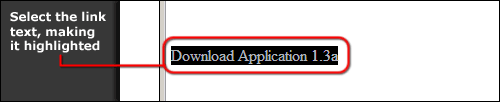
Step 2: Tell the Link Where to Go
![]()
- Click on the Link icon in the tool bar.
Linking to an Internal Page
Internal pages are other pages in this website.
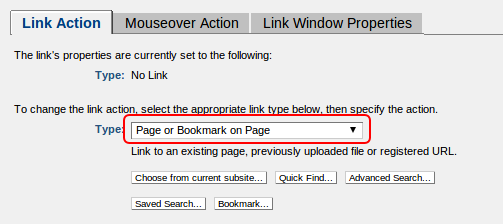
- Select Page or Bookmark on Page from the drop-down menu.
- Choose a method to find your page.
-
- Choose from current subsite: Gives you a list of pages in the current subsite (folder) to choose from. You can also browse to other subsites.
- Quick Find: Search for the page by title, keyword.
- Click on the page you would like to link to, then press Use Highlighted Page.
- Click Save.
Linking to an External Page
External pages are those outside of the current site.
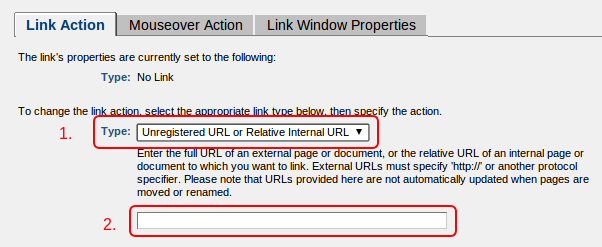
- Select Unregistered URL or Relative Internal URL.
- Paste or type the URL in the text box below. Make sure to include http://
- Click Save.
Feedback is anonymous.