Finding Your Content
How to find your pages, images, and registered URLs.
Sometimes it's difficult to remember where you put one of your pages or images, especially if it is still inactive. Here are a few options.
Quick Find
The Quick Find search box is at the top-center of page, above the gray toolbar.
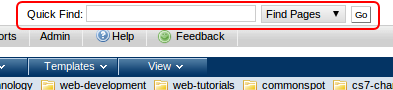
Using the Quick Find
- Log in to the site.
- View this page in CommonSpot or Work on this Page to see the toolbars.
- Click in the search box above the gray toolbar and enter the title or keyword you are searching for.
- Choose either "Find Pages" or "Find Images" from the drop-down menu.
- Click Go.
My Pages and Images
An easy way to find your pages and images.
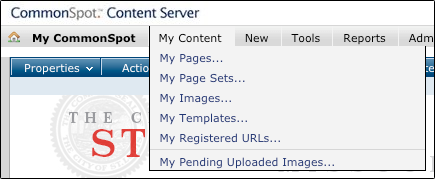
To access My Pages or My Images:
- Log in to the site.
- View this page in CommonSpot or Work on this Page to see the toolbars.
- Click on the My Content menu.
- Click on My Pages or My Images.
- You'll now see a list of all your pages in the current subsite (folder).
You can also delete or move multiple pages at a time here.
Reports
Sometimes you just want to see a list of pages and/or images in a subsite. This is useful if you want to see recent activity, or maybe you've forgotten a page or image name.
Creating a Report
To see a list of all pages & registered URLs in the current subsite:
- Log in to the site.
- View this page in CommonSpot or Work on this Page to see the toolbars.
- Click on Reports in the gray toolbar.
- Click on Pages, Templates, Uploaded Docs, & Registered URLs.
To see a list of all images in the current subsite:
- Click on Reports in the gray toolbar.
- Click on Images.
This will show you a list of everything in the current subsite.
Report Options
You can also do the following:
- Include content from all child subsites in the report.
- Restrict the results by date created, modified, etc.
- Don't forget to click the 'Filter' button after you've made changes!

You can modify metadata, delete, or choose to work on the page/image right from the report window.