Cityworks PLL Submissions Element
How to use the Cityworks Permits, Licensing and Land (PLL) submission custom element and submit a PLL request.
Prerequisites
This tutorial assumes you already know the following:
Overview
The PLL Submission Element is inserted in a CommonSpot page to create a submission form that can be edited by contributors. Contributors can customize/edit the form title, description, success and error messages.
Step 1: Insert the Element
- Log in to your department subsite
- Go into Author or Edit mode.
- Create a CS page.
(Follow the naming convention and append the page name with "-form". Example: small-vehicle-sharing-operating-permit-form) - Find the container to insert this element in the page.
- Click on the "Click to insert new element" link.
- Click on the CIN category.
- Click on the "PLL Submission" element.
Step 2: Fill out the Element
- Click on the link saying "Define the custom element data."
- Click on "New Data" and enter new data in the form.
- Page Title: Information for this page title.
- Page Description: Describe purpose of this page.
- Business case: Choose from the drop down. Such as" Props NS"., "BPS" etc.
- Thank you message: A message after their submission was successful.
- Error message: A message if any unexpected error happened during the process. such as: please call...
- When you are satisfied with your choices, press the "Finish" button.
Optional: Apply a Layout
You must choose this predefined PLL cases layout for this element in order to process the submission.
- Click on custom element PLL Submission in the page.
- Click on "Choose Layout".
- Select layout 'PLL Submission RH".
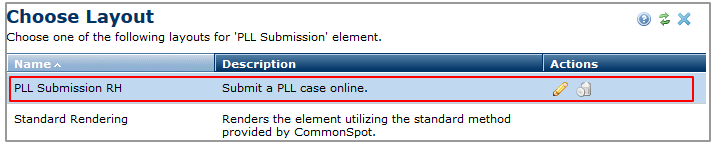
- Click Save.
Edit PLL Submission Element
- Click on PLL Submission Element in the page.
- Click on Edit Data.
- Click save after you update the information.
Feedback is anonymous.