Organization Contact Element
How to fill out your organization's contact element.
Overview
Organization Contact elements are used to store and display department and organization contact information.
These elements can be re-used in many places, including the site directory.
Examples
Contact information as it appears at the top of a department homepage:
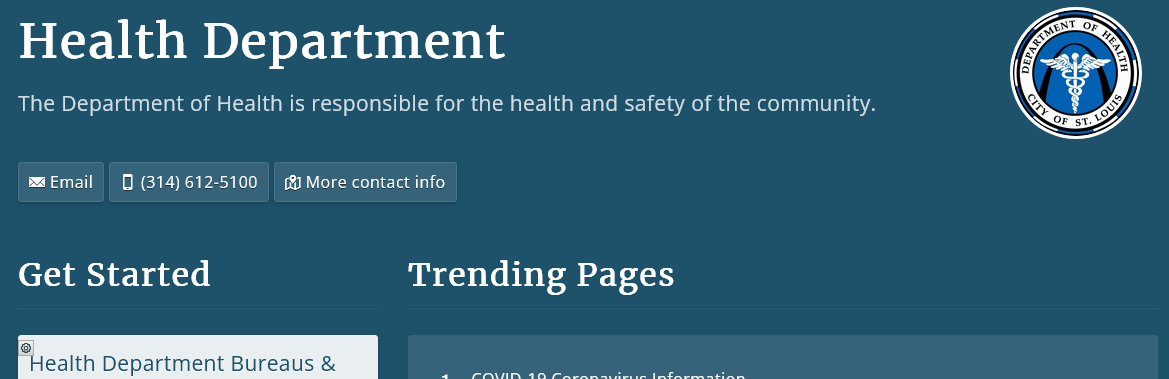
Full organization contact info at the bottom of the page:
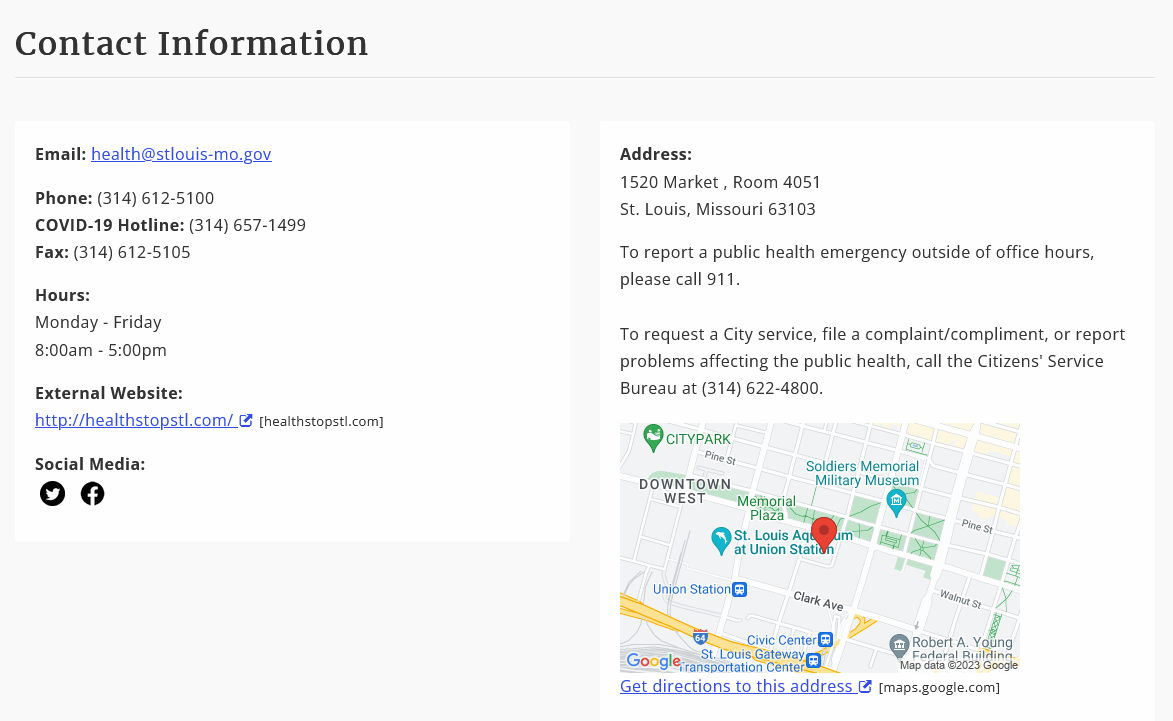
Step 1: Set Up Your Department Homepage
- In the Standard Properties settings, set the Content Type to Group Home Page.
- In the Custom Properties, et the Layout (under the Page Display Tab) to Department Home Page.
Step 2: Fill Out the Organization Element
If there is no data in the element yet, click on the 'Define Organization data' link.
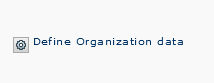
If the element already has information, click the gear icon and then choose the 'edit data' option.
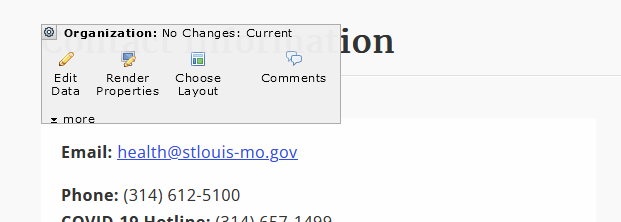
Tabs
The element has three tabs of fields to use: Organization, Accessibility, and Social Media.
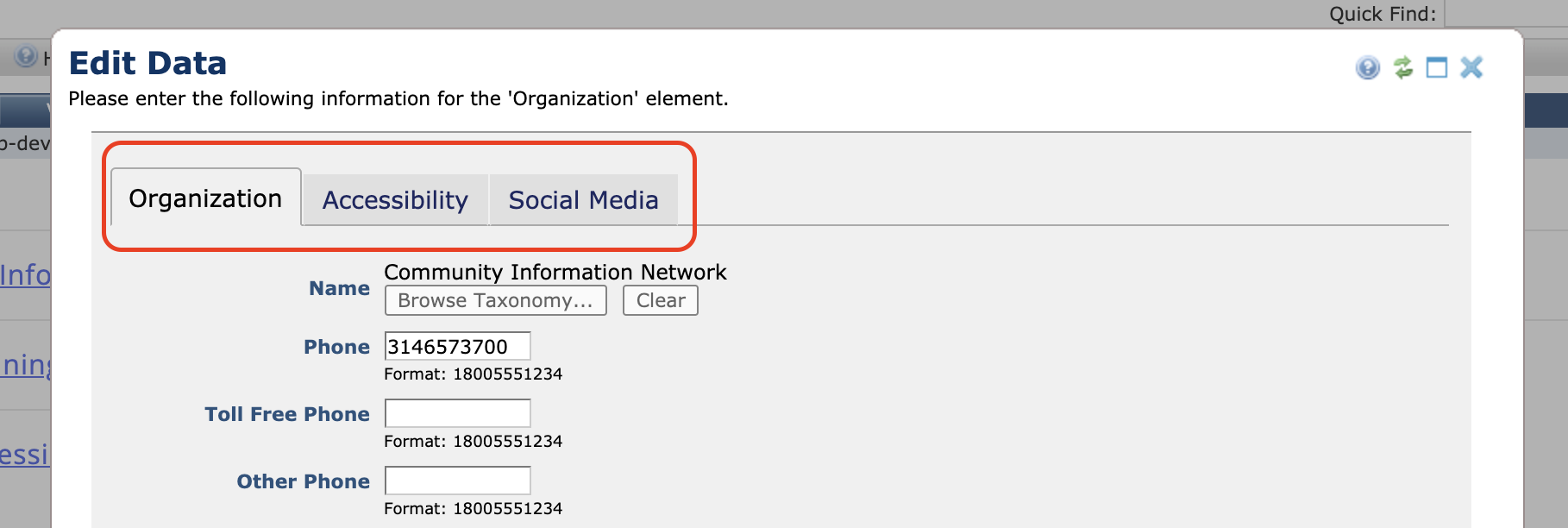
Organization Tab
This tab has fields for the department's general contact information:
- Name: Press 'Browse Taxonomy' and select your organization.
- Phone: Organization's main phone number like 3146223400 (no spaces, dashes, etc).
- Toll-Free Phone: Organization's toll-free phone number.
- Other Phone: If there is another phone number you would like to display, enter it here.
- Other Phone Label: If you have entered a number in the 'Other Phone' field, label the number here.
- Fax: Organization's main fax number.
- Contact Email: Organization's main contact email.
- Address 1: Organization's street & number.
- Address 2: Apartment, floor, suite, building number, etc.
- Contact City: City organization is in.
- Contact State: State organization is in.
- Contact Zip: Organization's zip code.
- Directions: If your organization might be hard to find, put some tips here.
- Hours of Operation: When are you open?
- External URL: If this organization has an external website, enter the full URL here (including http://).
- Logo: You can upload the organization's logo here. It should be no larger than 150px wide.
Accessibility Tab
- TTY Phone: Organization's teletypewriter number.
- Public Meeting Accessibility Information: This message will automatically appear as accessibility information for all of this department's public meetings.
Social Media Tab
- Facebook URL: Full URL to their Facebook profile.
- X/Twitter URL: Full URL to their X page.
- LinkedIn URL: Full URL to their LinkedIn profile.
Save Changes
Once you are finished with all tabs, click Save to save your changes.
Step 3: Submit the Organization Element
- Check your content for accuracy.
- Submit the element or page.